Transforming Repetitive Tasks into Seamless Automation with Power Automate
In today’s fast-paced digital landscape, organizations are continuously seeking ways to optimize efficiency and reduce manual effort. Power Automate, a robust automation tool from Microsoft, is emerging as a game-changer for professionals looking to streamline repetitive tasks, eliminate human errors, and boost productivity. We have helped many Canada, USA, South Africa and Australia-based industries like real estate, healthcare, and others to optimize their day-to-day operations in a faster and seamless way by leveraging the power of automation. Power Automate transforms workflows, enabling professionals to focus on higher-value activities and drive innovation within their organizations.
Understanding Power Automate
Power Automate is a robust automation tool that enables users to create workflows without extensive coding knowledge. It offers a drag-and-drop interface that simplifies the automation of repetitive tasks across applications, browsers, and file systems. Whether you need to extract data, move files, or interact with databases, Power Automate can handle it seamlessly.
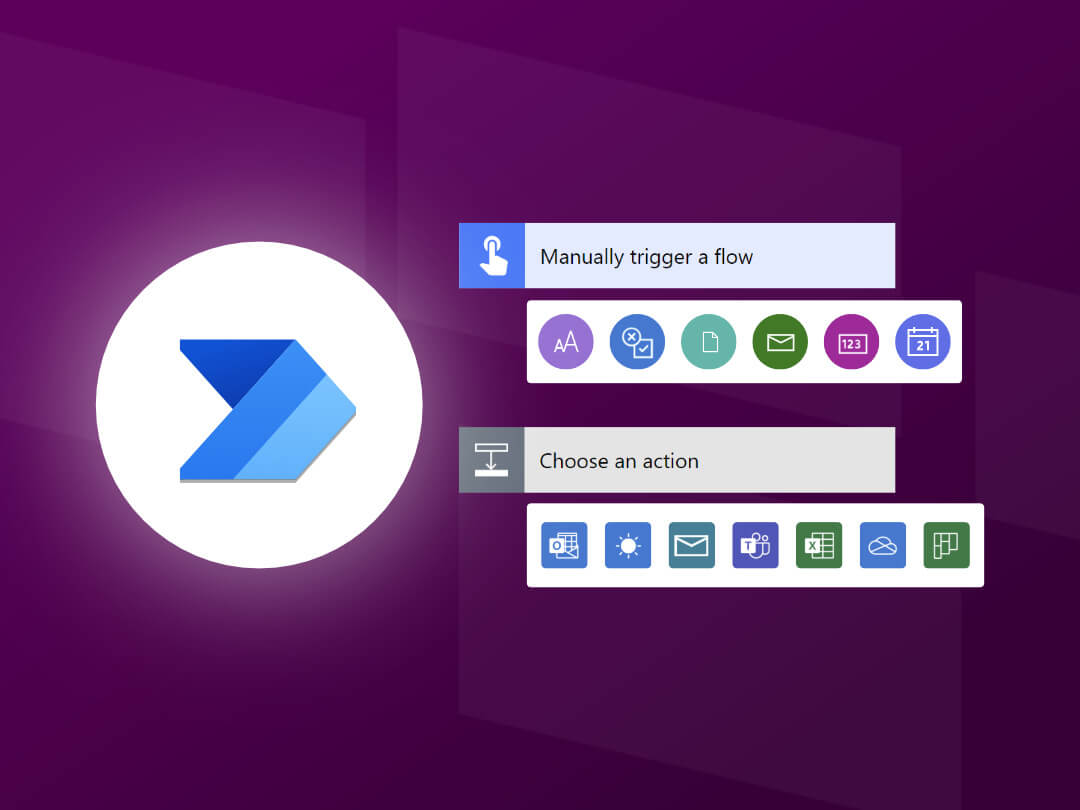
Benefits of Automating with Power Automate
- Increased Efficiency: By automating tasks, employees can focus on higher-value activities instead of repetitive manual work.
- Error Reduction: Automation minimizes human errors that often occur in repetitive tasks.
- Cost Savings: Organizations can reduce operational costs by eliminating time-intensive manual processes.
- Integration with Multiple Applications: Power Automate integrates with Microsoft Office, web browsers, databases, and third-party applications.
- User-Friendly Interface: The intuitive design allows non-developers to build automation workflows without prior coding experience.
How to Get Started with Power Automate
- Download and Install: Power Automate is available for free and can be downloaded from Microsoft's official website.
- Identify Repetitive Tasks: Analyse your workflow to pinpoint tasks that can be automated, such as data entry, email processing, or report generation.
- Create a Flow: Use the drag-and-drop interface to design a workflow by selecting actions such as file handling, web scraping, or form filling.
- Test and Refine: Run the automation to ensure accuracy and make necessary adjustments for optimal performance.
- Deploy and Monitor: Once satisfied with the automation, deploy it across your workflow and monitor performance for any improvements.
Real-World Use Cases
- Automating Data Entry: Extracting data from emails and inputting it into a database.
- File Management: Automatically renaming, moving, or backing up files.
- Web Scraping: Gathering information from websites without manual intervention.
- Report Generation: Creating and sending reports based on predefined templates.
- Email Automation: Sending out scheduled emails or responding based on predefined conditions.
Conclusion
For businesses in Canada, USA, South Africa and Australia, Power Automate offers a powerful solution to modernize workflows, save time, and improve accuracy. By leveraging automation, organizations can enhance efficiency, reduce costs, and focus on innovation rather than repetitive tasks. Whether you’re an entrepreneur, IT professional, or business executive, embracing automation with Power Automate is a step toward a more streamlined and productive future.
Best Practices for Building and Managing Power Apps
As Power Apps becomes a cornerstone for building custom business applications, it's vital to follow best practices that ensure your apps are user-friendly, scalable, and maintainable. Whether you are developing your first app or managing a suite of enterprise-grade solutions, these practices will help you create effective, secure, and high-performing applications.
- Use Descriptive Naming Conventions: Give meaningful names for controls, variables, collections, and screens to make the app easier to understand and maintain. This helps in quickly identifying functionality and managing the app more efficiently later. Follow this document for Proper Naming Conventions - Power Apps Naming Conventions.
- App Ownership & Permissions:
- Add at least one Co-Owner to the app with edit permissions.
- Confirm there is at least one Environment Admin in Power Platform Admin Center.
- Backup & Recovery Planning:
- Regularly export app package (.msapp) as a backup.
- Save backup in secure location (e.g., OneDrive, SharePoint).
- Maintain versioning information (release notes, dates).
- Use Environment Variables: Store configuration values like SharePoint site URLs, list/library names, email addresses, or connection strings in environment variables. This reduces the need to update hardcoded values during deployment or migration and simplifies maintenance. Changing the value in one place automatically reflects across all flows using that variable.
- Security & Access Control:
- Ensure all users (viewers/editors) are added with proper access.
- Use roles or security groups for access control (not individual users).
- Ensure all data sources (SharePoint, Dataverse, etc.) have backup access owners.
- Ownership Transfer Planning:
- Document steps to transfer ownership using Power Platform Admin Center or PowerShell.
- Ensure Environment Admin has full access to apps and flows.
- Use Comments: Use comments to explain complex logic, expressions, or steps, making the app easier to understand for others.
Let’s build a smarter workplace together with Power Automate!